We routinely closed the apps on our phones to save battery and maintain privacy in the past. Is that still needed? Should I Close the Apps on my iPhone to save battery?
On an iPhone with a home button, double clicking the home button will display all of the recently used apps as shown below. On more recent phones that don’t have a home button, swiping up from the bottom of the screen will display this same list.

In the past, people were told to swipe up on those apps and close them. It was thought that this would keep the apps from running in the background and thus save battery life. This is not the case any longer.
To close or not to close
Digital Trends has written a great article about the practice of closing apps on an iPhone or iPad.
The apps that display using this method should be thought of as recent apps, as opposed to open apps. The apps in this list are kept in a state that is referred to as standby mode. Except for a few apps that you use very often and regularly, the apps are not refreshing.
To see which apps are using the most of your battery, go to Settings > Battery.
Near the top of this screen you will see two choices – Last 24 Hours and Last 10 Days. The choice that has a white background is the one you are seeing now.
Scroll down to the list of Battery Usage By App and you can see which apps are using the most battery.
Click on the other time choice to see a longer or shorter time frame for your battery use.
Especially for apps that are used regularly, the battery required to open an app is greater than the battery required to leave it in standby mode.
However, for any app that is not behaving correctly, you should close, or force it to quit in this manner (by swiping up). It does not hurt the app in any way to close it fully (rather than leave it in standby), so it is the first line of action if you have a problem.
How to turn off background refresh for some applications
You will probably want to allow some apps to refresh in the background. For example, if you open the News app regularly and want it already loaded with the most current news. Alternately, if it doesn’t refresh in the background, then it will take a few seconds to update when you open it.
To choose which apps are allowed to refresh in the background, open the Settings app. Choose General and then Background App Refresh.

This will provide you with a list of all of your apps. You can turn off Background App Refresh for all apps, or choose specific apps to allow and disallow.
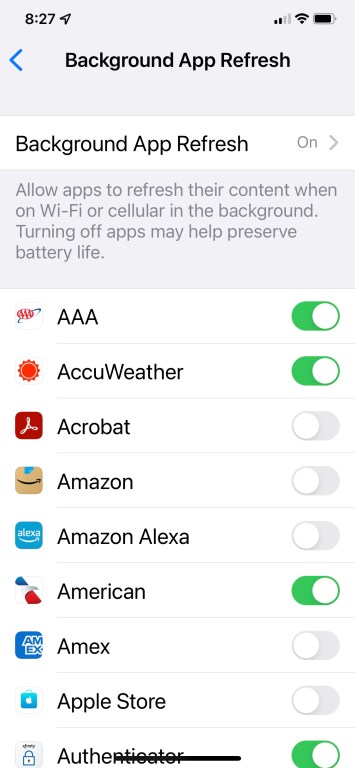
If you would like help with this process, just call or email and we’ll be happy to assist you! If you have specific questions, or if our terminology isn’t clear, please use our contact form to send us a message. Thank you!

