Pinterest is a very powerful tool for sharing business content with existing and potential clients. Read on to learn how to leverage Pinterest for your small business.
If you haven’t used Pinterest at all yet, you might start with our blog posts How to Use Pinterest for Personal Use and How to Pin on Pinterest.
In this blog post you will learn how:
– Pinterest can help your business
– To set up a Pinterest business account
– To pin effectively for your business
What is Pinterest?
As we explained in our post, How to Use Pinterest for Personal Use, Pinterest is a bulletin board for pictures and articles found on the web.
Pinterest is NOT social media, think of it as a curated, visual search engine.
Pinterest is a visual discovery engine for finding ideas like recipes, home and style inspiration, and more. With billions of Pins on Pinterest, you’ll always find ideas to spark inspiration. When you discover Pins you love, save them to boards to keep your ideas organized and easy to find.
Pinterest Help Center
As a personal user of Pinterest you will use it to discover new things and inspiration from across the web. You will pin content from others content to your own account.
Pinterest for Business Use
As a business user of Pinterest you will use it to pin your own content. You will do this by sharing pins with links to YOUR products, services and webpages. Think about how you can create inspiration, ideas, and tutorials for others.
And, you do not need to pin content from others!
This can be hugely useful to a business. Imagine that all those people browsing Pinterest, looking for inspiration, seeing YOUR products or services?
Remember, Pinterest is a search engine, and you want people to find YOUR pins and click through to YOUR website. And, you don’t even need followers to achieve this: you need good pins that appear in search results!
When creating content for Pinterest remember:
– Pinterest is a place for new and fresh ideas.
– When creating your pins, think quality over quantity.
– People DO come to Pinterest to shop.
– Good pins will be found, pinned and clicked on whether you are a small brand or a large brand.
Creating a Business Account
First, you need to create a Business Pinterest account. You can do this by creating a new account, linking a business account to your personal account, or converting your personal account into a business one. This article from Pinterest explains the steps.
Creating a New Account
If you DO NOT already have a personal account, go to Pinterest.com and select Sign Up. Then switch to Create a business account and follow the steps.

Creating a Linked Account
If you DO already have a personal account, log in to your Pinterest account. Click the arrow next to your profile picture, then select Add account. Then follow the steps to create a linked business account.

Convert a Personal Account to a Business Account
If you DO already have a personal account, log in to your Pinterest account. Click the arrow next to your profile picture, then select Settings. Then select Account management, then Convert account. Note: ours is already a business account, so we can only covert back to a personal one.

The benefits of creating a Business Account include direct visible linking to your website in all your pins (Rich Pins), and access to analytics. Your analytics can help you to develop your pinning strategy, and to determine the effectiveness of individual pins. As a business, you are looking for saves AND click-throughs to your website from your pins.
Rich Pins
Rich Pins show metadata right on the Pin itself, giving Pinners a richer experience and increasing engagement. Information in a Rich Pin is independent of the Pin description, ensuring that important information is always tied to the Pin. Once you apply and are verified for Rich Pins, all future pins will show metadata.
To learn more about this, head over to the Pinterest Help Center article, Create Rich Pins.
Your Profile, Boards and Pins
Your Profile
When writing your profile ‘bio’ you need to make sure that it is keyword rich (searchable) and that it provides viewers with important information about your business. You should also include banner and profile images.

Created

These are all your PINS.
Saved

These are all your BOARDS (plus a collection of all pins, which may include pins from other accounts if you have pinned content other than your own).
Boards
Boards are collections of Pins about a particular topic. As a business user make sure:
– Your boards have searchable titles
– Your boards have keyword rich descriptions
– You have a sufficient number of boards to be able to pin your content more than once
Create a Board
Click the + button (when in the Saved view) to add a new board. Make sure your board has a searchable name, avoid special characters!
You can keep a board secret if you don’t want your followers to see it (useful for personal content, or when starting a new board).

You need to create boards before you can start pinning, as you need a board to pin to!
First, create a BRAND board. The come up with a list of 5-10 broad topic boards, these should be high-level, on-brand and relevant. Next think of 10-20 niche boards, think of these as categories that sit under your high-level topic boards. You can then even go super niche if you want to and have enough content!
Examples of broad-niche-super niche boards could be:
– Google – Google Drive – Google Docs
– Apple Devices – iPhone – Apps
– Cakes – Cake Design – Halloween Cakes
Create boards that you know you can add pins to easily and regularly.
Pins
Once you’ve created your boards you need to start pinning your own content. This could include your landing pages, your products, your tutorials etc.
Pins are a unique, visual, link to a specific place on the web with added descriptions.
As a business user make sure that:
– Pin titles are catchy and descriptive
– Your pins have keyword rich descriptions
– Pin images have strong graphics and a clear call to action
Decide which content you want to pin, then create eye-catching pinnable images optimized to best perform on Pinterest (currently portrait images with a 2:3 aspect ratio) for this content, and ensure that image titles and descriptions are keyword rich.
Create a Pin (in Pinterest)
Click the + button (when in the ‘Saved’ view) to add a new pin.
Add your pin image file.
Note: you can save drafts for 30 days in the pin creation tool, after which they will be deleted.

Add a catchy, descriptive title. Then, add a keyword rich, searchable, description.
You can add ingredients/ supply lists if relevant. Add a link to the relevant page on your website. Then, choose a board to pin it to.
You can also schedule pins to publish later!

Create a Pin (from your website)
To make it easy, make sure that you have sharing options enabled on your website, using the native options or adding additional functionality by way of a product such as Social Warfare or Shareaholic (on a WordPress site). Please give us a call if you’d like to discuss the best options for you based on your website. Using a product like these gives you more control over the way in which others can pin your content, including images, titles, and descriptions used to maximize the use of keywords and displaying your brand.
Using either a plugin (WordPress) or native sharing function, you can share webpages directly to Pinterest. This also allows your visitors to do the same, and pin your content to one of their boards.

IMPORTANT: When webpages are pinned directly from your website they auto-fill the pin images, titles and description. In this example:
We assigned the image and the description in the sharing plugin we use, and the title is the Post Title.

Remember, for your Pins to be successful, you need to think about SEO! People need to find you and your pins when searching for information on Pinterest!
Pinning Strategy: Current Best Practice
You do need to develop a strategy for pinning your content as a business.
Use Pinterest to bring customers to your website. Identify your ideal pinner and create for them.
– Don’t over promote: Inspire!
– Give people a reason to visit your website (click through).
– Answer their question, solve their problem.
Elements of a Good Pin
– Inspiring imagery or design
– Readable text and a catchy title
– Brand logo/URL of your website
– Keyword rich description
Pin Design
Make sure your pin images are 2:3 aspect ratio
Make sure the title is big and readable (think book covers!)
Give people a reason to save, and even better, click through to your website.
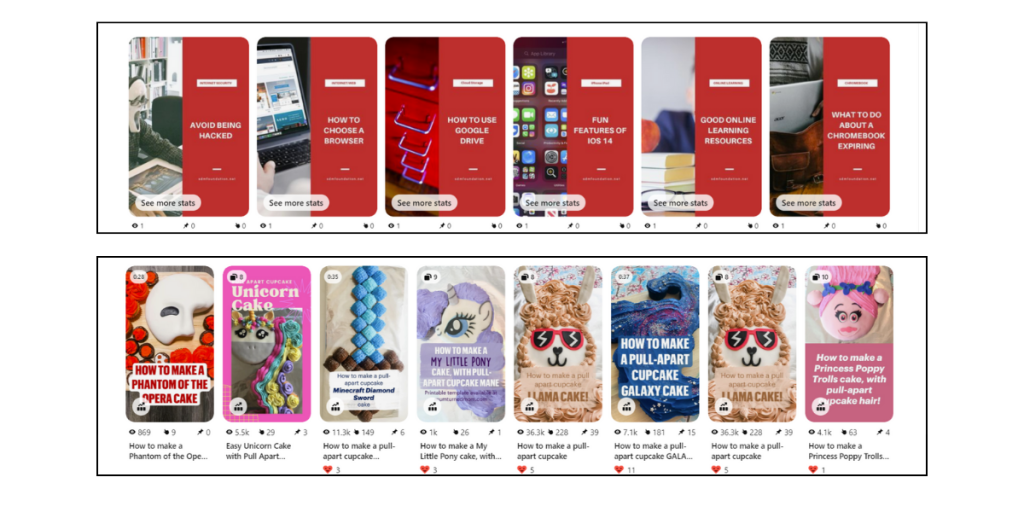
Pinning Plan
- Create/identify your content
- Make a Pin image
- Add a link to your website (be specific, not your homepage!)
- Pin to the most relevant board
- Pin to 4 other boards, 1 week apart
Aim for 2-3 pins a day if you can, one of which should be fresh (brand new!).
Make sure that you leave time between each pin of the same content though, a week is reasonable, to avoid Pinterest identifying you as spam.
Be bold! Use your analytics to see what works. Use a scheduler to save you time and stay organized. Keep it fresh and keep it seasonal. Check Pinterest Trends! Create templates in Canva and use them.
Remember, the aim is to get people to click through to your website, so designing Pins with eye-catching images and a clear call-to-action is a priority.
Fresh Pins
Pinterest prioritizes fresh content.
A fresh pin is a brand new pin (new image/design/title/description). It can link to the SAME webpage as previous pins but it must look materially different to previous pins to that content.
So, each piece of content (landing page, product) can have multiple pins associated with it. For example, pinning the same pin on several of your Boards AND/OR creating several unique pins for that piece of content.
Creating multiple unique pins also allows you to get your content in front of more people, and to assess the effectiveness of different pin designs.
How to generate enough content!
Remember, every page on your website can have multiple pins linking to it. That means every product, every shop category page, every blog post, can have multiple pins linking to it. Make videos, repurpose content, consider ‘how to/top tips’ type content! Invest some time upfront and you can have enough content for months of consistent pinning.
Summary
If you have a website you should consider using Pinterest to drive traffic and make sales.
In this post we’ve covered what Pinterest is and how to use it and how (and WHY!) to set up a Business Pinterest Account. We’ve discussed what makes a good pin and how to develop a pinning strategy.
Using Pinterest as a business can seem quite overwhelming to begin with. When used effectively though, it can become one of the best referrers of traffic to your website.
Please do give us a call, and we can arrange an appointment to discuss how to leverage Pinterest as a small business and how to develop a pinning strategy that works for you.
If you have specific questions, or if our terminology isn’t clear, please use our contact form to send us a message. Thank you!


Pingback: How to Pin on Pinterest - SDM Foundation